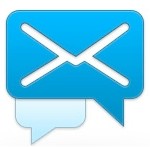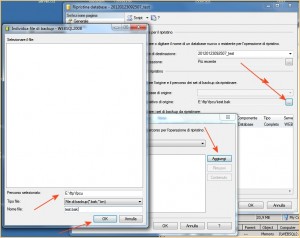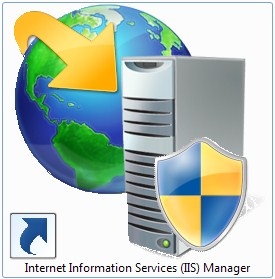WinRm è un sistema di gestione “remota” per un server Windows. Da un “certo punto di vista” è un alias del comando PSEXEC. Ad esempio, può essere utilizzato per lanciare comandi PowerShell attraverso il protocollo HTTP.
WinRm, per essere utilizzato deve essere fatto SIA sul SERVER sia sul CLIENT.
Sul Server :
Avviare con c:> winrm quickconfig (aprirà una porta sul Firewall e avvierà il servizio)
c:> winrm e winrm/config/listener (questo comando darà una diagnostica e farà vedere che le default ports sono 5985 per HTTP e 5986 per HTTPS).
Impostare la BASIC Authentication : c:> winrm set winrm/config/service/auth @{Basic=”true”}
Impostare dati “non criptati” : c:> winrm set winrm/config/service @{AllowUnencrypted=”true”}
In caso di DOMINIO bisogna Utilizzare anche i TRUSTED HOST, con questo comando (esempio) : winrm set winrm/config/client @{TrustedHosts=”192.168.1.113″}
Sul CLIENT :
La configurazione è quasi la stessa
c:> winrm quickconfig
c:> winrm get winrm/config
c:> winrm set winrm/config/client/auth @{Basic=”true”}
c:> winrm set winrm/config/client @{AllowUnencrypted=”true”}
in più bisogna specificare i trusted HOST : c:> winrm set winrm/config/client @{TrustedHosts=”host1, host2, host3″}
per fare una DIAGNOSTICA di funzionamentod al CLIENT, in caso di DOMINIO bisogna utilizzare l’autenticazione KERBEROS, ovviamente dopo avere specificato sul server il TRUSTED HOST. Questo può essere un comando di diagnostica :
winrm identify -r:https://srv01.dominio.local:5985 -auth:kerberos -u:Administrator@dominio.local -p:passwd -encoding:utf-8
Se tutto va bene renderà una risposta del tipo :
IdentifyResponse
ProtocolVersion = https://schemas.dmtf.org/wbem/wsman/1/wsman.xsd
ProductVendor = Microsoft Corporation
ProductVersion = OS: 6.1.7601 SP: 1.0 Stack: 2.0
Per avviare un CMD :
winrs -r:https://srv01.dominio.local:5985 -u:Administrator@dominio.local -p:passwd cmd.exe